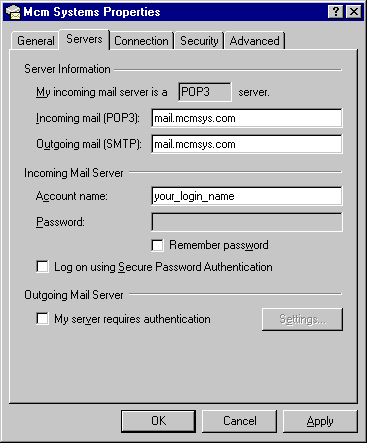
- Click on the 'Servers' tab at the top.
- mail.mcmsys.com should be in the white box next to 'Incoming mail (POP3):'.
- mail.mcmsys.com should also be in the white box next to 'Outgoing mail (SMTP):'.
- Your login name should be in the white box next to 'Account name:' Only put your login name there, exclude the @mcmsys.com
- If you check the 'Remember my password' box, Outlook Express will allow you to put your password in the box next to 'Password:'.
- If you put your password in the box, it will appear as a series of *'s. Example: ********
- The box next to 'Log on using Secure Password Authentication' should not be checked.
- The box next to 'My server required authentication' should not be checked.
- Click 'OK' at the bottom to make the changes.
- Then click close on the 'Internet Accounts' window.